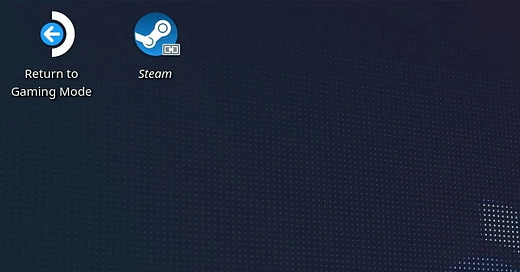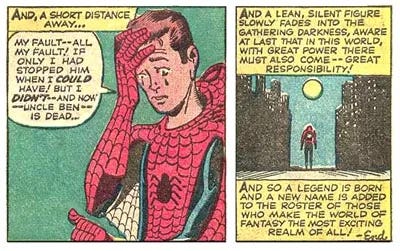Steam Deck: How to set a Root password in SteamOS 3.x
A bit of foreshadowing
Setting a root password is a necessary first step if you’d like to start dipping your toes into tweaking your Steam Deck, by setting a root password you are essentially allowing your user account to elevate permissions to “root” or in windows lingo “admin” this will give you the opportunity to execute higher level commands.
It’s important to keep in mind that root level access can have its draw backs and should be used carefully when you are starting out.
Let’s get a few housekeeping items out of the way, A keybord and mouse will be helpful but aren’t necessary, setting a root password isn’t a joke so if you forget it you will be up a creek… so don’t forget the root password.
A few useful shortcuts
Steam button + X - Will bring up the on screen keyboard.
Steam button + Right analog stick - Joystick mouse
Steam button + R2 pull - Left mouse click
Steam button + L2 pull - Right mouse click
Steam button + D-Pad Right - Enter Key
Steam button + D-Pad Left- Escape Key
Steam button + D-Pad Down - Tab Key
Finally getting to it
OK, you’re ready so firstly lets move over to desktop mode ← Click for a Visual guide.
Press the STEAM button
Select “Power”
Then, Select “Switch to desktop”
Great, now that you are in desktop mode lets launch Konsole, Click on the menu button in the taskbar (fig. 1)
Now find the “System” folder select it and on the right hand of the menu you should see “konsole” click it.
Setting the Root password
Now that you have a Konsole window up type the passwd command.
(deck@steamdeck ~) passwdYou’ll get a new password prompt go ahead enter your chosen password
, now because this is Linux and we’re cool like that it won’t show you what you’ve typed once you press enter it will ask you to enter the password again, press enter one last time and that’s it you’ve done it!
Congrats, You’ve done it use your new found root powers with responsibility.